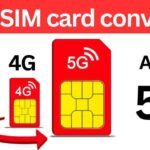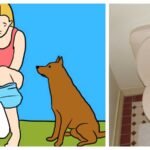Find WiFi Password Mobile: Are you tired of being disconnected from your WiFi because you can’t remember the password? Fret not! In this digital age, where connectivity is key, knowing how to find your WiFi Password on your mobile device is essential. Let’s dive into the world of mobile connectivity and unravel the mystery of retrieving your WiFi password effortlessly.
Find WiFi Password Mobile Devices
WiFi passwords are the gateway to the digital world. They protect your network from unauthorized access and ensure secure browsing. However, with multiple devices and changing passwords, it’s easy to lose track. Knowing how to find your WiFi password on your mobile device empowers you to stay connected seamlessly.
Wi-Fi Password
Step-by-Step Guide: Finding Your WiFi Password
- Checking Router Documentation
- Many routers come with default passwords printed on the device or included in the documentation. Check the manual or the bottom of your router for this information.
- Accessing Router Settings
- Open a web browser on your mobile device and enter your router’s IP address (e.g., 192.168.1.1) in the address bar. Log in with your router’s username and password.
- Navigating to Wireless Settings
- Once logged in, navigate to the wireless settings section. Here, you’ll find your WiFi network name (SSID) and password.
- Using Mobile Apps
- Several mobile apps are available for both Android and iOS devices that can help you retrieve your WiFi password. Simply download a reputable WiFi password recovery app from the respective app store and follow the instructions to recover your password.
- Checking Device Settings
- On some mobile devices, you can find the WiFi password saved in your device settings. Go to your device’s WiFi settings, select the connected network, and choose the “Show Password” option.
Tips for Maintaining WiFi Security
- Change Default Passwords: Always change the default password provided by your router manufacturer to a unique and secure one.
- Use Password Managers: Consider using a password manager to securely store and manage your WiFi passwords across devices.
- Regularly Update Passwords: To enhance security, update your WiFi password periodically and avoid using easily guessable passwords.
Conclusion:
In conclusion, knowing how to find your WiFi password on your mobile device is crucial for seamless connectivity in today’s digital landscape. By following the simple steps outlined above and implementing best practices for WiFi security, you can ensure a hassle-free browsing experience while keeping your network safe and secure. Stay connected, stay secure!