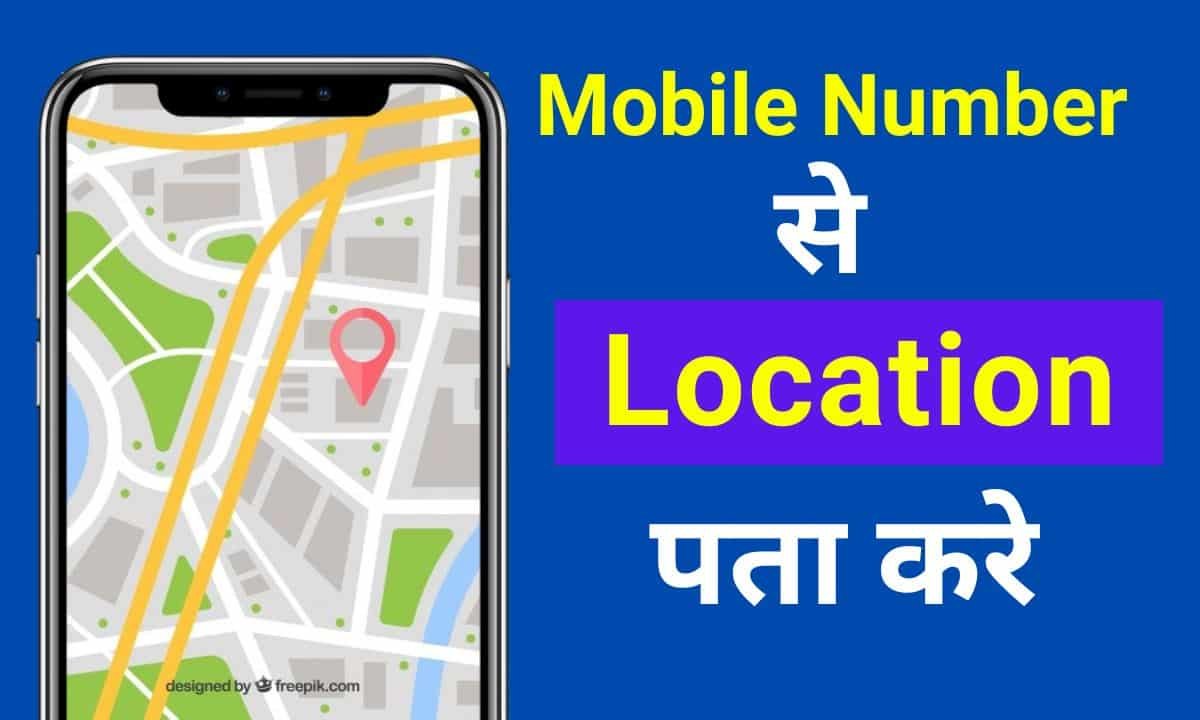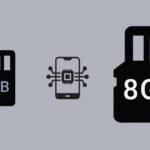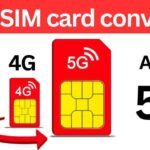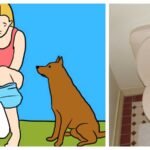Mobile Location: Ever misplaced your phone only to frantically search under couch cushions and retrace your steps? Fear not, Android users! Google’s built-in “Find My Device” feature is your knight in shining armor, helping you locate your lost phone with ease. Let’s dive into how to use Find My Device and ensure you’re never separated from your precious tech.
Setting Up Find My Device
The key to using Find My Device is being proactive. Here’s what you need to do before your phone goes missing:
Mobile Tracker
- Sign in to your Google Account: This is crucial, as Find My Device works seamlessly with your Google account. Ensure you’re signed in on your Android phone.
- Activate Location Services: Location services pinpoint your device’s whereabouts. Go to Settings > Location and enable it.
- Turn on Find My Device: This is the magic switch. Navigate to Settings > Security > Find My Device and toggle it on.
- Enable “Find offline devices” (Android 9 and later): This allows location tracking even without an internet connection. It uses the device’s last known location when online. Go to Settings > Security > Find My Device and enable “Find offline devices.”
Bonus Tip: For an extra layer of security, consider enabling a feature similar to “Store recent location” (depending on your Android version) under Settings > Find My Device. This creates a record of your phone’s recent locations, aiding in finding it even when offline.
Finding Your Lost Android Device: Taking Control
Now, let’s say disaster strikes, and your phone vanishes. Here’s how to find it using Find My Device:
- Head to a web browser and search for Find My Device: This web service works from any computer or mobile device. You can also download the Find My Device app on another phone or tablet.
- Sign in with your Google Account: Use the same Google account associated with your lost phone.
- Select your lost device: If you have multiple devices linked to your account, choose the one you want to locate.
- Take Action!: Find My Device empowers you with three options:
- Play Sound: This is perfect if you think your phone might be nearby but misplaced. Clicking “Play Sound” makes your phone ring at full volume for five minutes, even on silent mode, helping you locate it by sound.
- Secure Device: If you suspect your phone is lost or stolen, you can lock it remotely. This prevents anyone from accessing your data. You can even display a custom message or contact information on the lock screen for the finder to return it.
- Erase Device: This is a last resort. If you’re certain you won’t get your phone back, you can perform a factory reset, wiping all your data to protect your privacy. Remember, this is permanent and irreversible.
Finding Your Device Offline: Even without an internet connection, Find My Device might still be able to help. If you enabled “Find offline devices” beforehand, you’ll see the phone’s last known location when it was online. Additionally, Pixel 8 and 8 Pro users benefit from even more advanced features. Their Find My Device can locate the phone even when powered off, thanks to specialized hardware.
Keeping Your Android Safe: Prevention is Key
While Find My Device is a lifesaver, here are some additional tips to keep your phone secure:
- Enable a strong lock screen: A PIN, password, or fingerprint makes unauthorized access difficult.
- Activate screen lock timeout: This automatically locks your phone after a period of inactivity.
- Install a mobile security app: These apps offer additional security features like anti-theft and malware protection.
- Back up your data regularly: This ensures you don’t lose important information even if your phone is lost or stolen.
By following these steps and using Find My Device effectively, you can significantly reduce the stress of losing your Android phone. Remember, a little preparation can go a long way in ensuring your device finds its way back to you.
Most Important: This article is a sharing for a educational purpose and this article dose not promote any harmful information in all internet users. So thank you so much reading in this articl