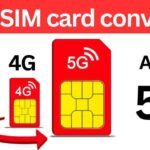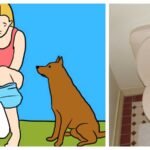Instagram Password: Setting up your Instagram password might seem simple, but it’s crucial for keeping your account safe. Whether you’re new to Instagram or want to enhance your security, this guide will walk you through the process. We’ll cover how to create a strong password, change your current password, and solve common issues. Let’s get started and secure your Instagram account.
Why Strong Password is Important
A strong password is your first defense against unauthorized access. Weak passwords can be easily guessed or cracked, leading to privacy breaches and identity theft. So, it’s essential to create a password that’s both complex and unique.
Instagram I’d Password
Creating a Strong Instagram Password
Creating a strong password is crucial. Here are some tips:
- Use a mix of uppercase and lowercase letters.
- Include numbers and special characters.
- Avoid common words or easily guessable information like birthdays.
- Make sure your password is at least 12 characters long.
Using a Password Manager
Consider using a password manager. These tools can generate and store strong passwords, so you don’t have to remember each one.
Setting Up Instagram Password
Setting up your Instagram password is straightforward. Here’s how you can do it on both mobile and desktop.
On Mobile Instagram Account
- Open the Instagram app.
- Go to your profile by tapping the profile icon at the bottom right.
- Tap the three horizontal lines (menu) at the top right.
- Select Settings.
- Tap Security and then Password.
- Enter your current password.
- Enter your new password twice to confirm.
- Tap Save.
On Desktop Instagram Account
- Open your browser and go to Instagram.
- Log in to your account.
- Click on your profile picture at the top right.
- Select Settings.
- Click on Change Password.
- Enter your current password.
- Enter your new password twice to confirm.
- Click Change Password.
Change Instagram Account Password
If you want to change your Instagram password for added security or because you suspect it has been compromised, follow these steps:
- Log in to your Instagram account.
- Navigate to Settings > Security > Password.
- Enter your current password.
- Create and enter a new password.
- Confirm the new password.
- Save the changes.
Recover and Forgotten Instagram Password
Forgot your Instagram password? Don’t worry, recovering it is easy follow this simple steps:
- Open the Instagram app or go to the website.
- Click on Forgot password?.
- Enter your email, username, or phone number.
- Follow the instructions sent to your email or phone.
- Reset your password and log in with the new one.
Enhancing Account Security
For added security, consider enabling two-factor authentication and regularly monitoring your login activity.
Two-Factor Authentication
- Go to Settings > Security > Two-Factor Authentication.
- Choose your preferred method (SMS or authentication app).
- Follow the on-screen instructions to enable it.
Login Activity Monitoring
- Navigate to Settings > Security > Login Activity.
- Review the devices and locations where your account is logged in.
- Log out of any suspicious sessions.
Common Password Issues and Solutions
- Password Not Accepted: Make sure it meets Instagram’s criteria and doesn’t match previous passwords.
- Forgotten Password: Use the recovery process outlined above.
- Compromised Account: Change your password immediately and enable two-factor authentication.
Tips for Maintaining Password Security
- Regularly update your passwords.
- Avoid using the same password for multiple accounts.
- Be cautious of phishing scams and suspicious links.
- Use a password manager to keep track of your passwords.
Conclusion
Securing your Instagram account with a strong password is essential for protecting your personal information. By following the steps outlined in this guide, you can create, change, and manage your Instagram password effectively. Stay vigilant and regularly update your security settings to keep your account safe.