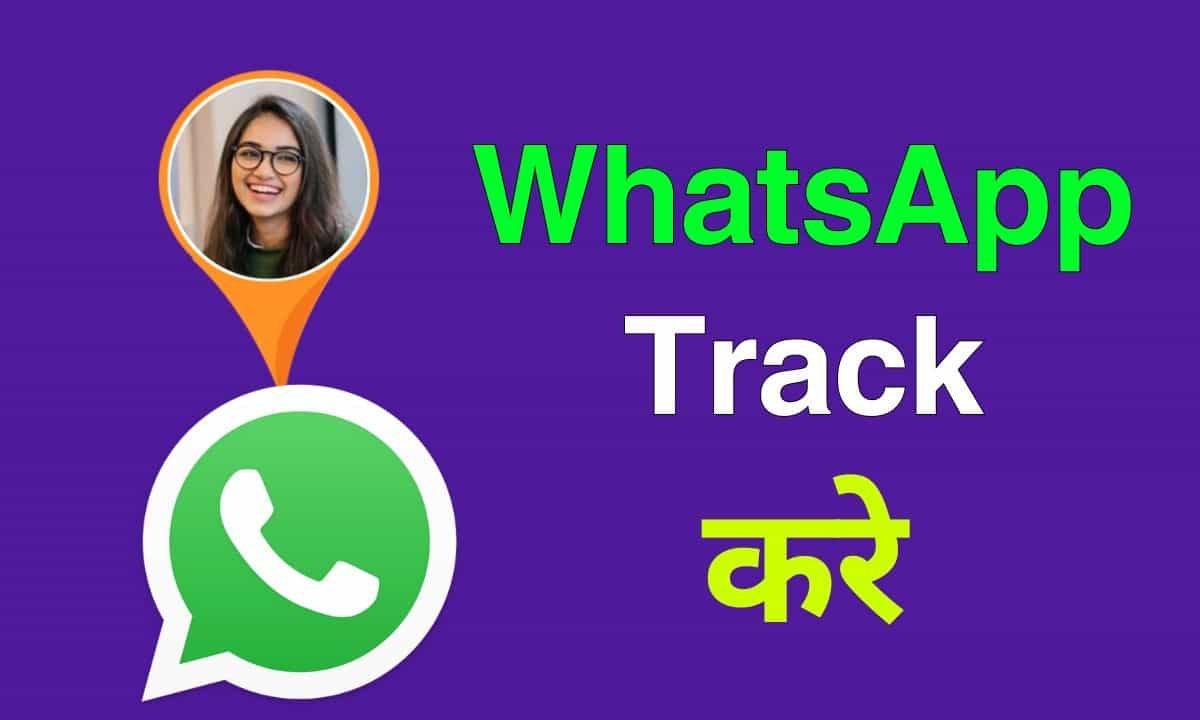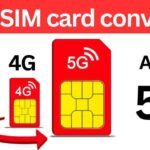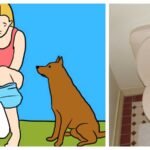WhatsApp Track: In today’s digital world, expressing ourselves online has become second nature. Among the many ways we do this, updating our WhatsApp status stands out as a quick and effective means of sharing our thoughts or showcasing what’s happening in our lives. Whether it’s a captivating photo, a thought-provoking text, or a fun video, WhatsApp status updates allow us to connect with our contacts in a personal and immediate way. Let’s dive into how you can master updating your WhatsApp status with ease.
What is WhatsApp Status
WhatsApp status is a feature that allows you to share text, photos, videos, and GIFs that disappear after 24 hours. It’s similar to the Stories feature on Instagram and Facebook. Your status updates are visible to your contacts who have your phone number saved in their address book, and you can also see their updates.
WhatsApp Tracker
Types of WhatsApp Status Updates
WhatsApp offers several ways to update your status, allowing you to choose the format that best suits your message.
Text Status
A text status lets you share a brief message or thought with your contacts. This is perfect for quotes, announcements, or simple greetings.
Photo and Video Status
This type of status allows you to share photos and videos from your gallery or take new ones directly within WhatsApp. It’s ideal for showcasing moments, events, or anything visually appealing.
GIF Status
GIFs add a fun and dynamic element to your status updates. They can be selected from WhatsApp’s built-in library or from your device.
How to Access the Status Feature
Accessing the status feature on WhatsApp is straightforward:
- Open WhatsApp on your device.
- Tap on the “Status” tab located at the bottom (iOS) or top (Android) of the screen.
- Here, you can see your contacts’ status updates and create your own by tapping on “My Status.”
Creating a Text Status
Creating a text status is simple and quick:
- Go to the “Status” tab and tap on “My Status.”
- Tap the pencil icon to enter text mode.
- Type your message in the text box. You can change the font and background color by using the icons provided.
- Once you’re satisfied, tap the send button to post your status.
Sharing a Photo or Video Status
To share a photo or video status, follow these steps:
- In the “Status” tab, tap on “My Status.”
- Tap the camera icon to open your camera or choose from your gallery.
- Capture a new photo or video, or select an existing one.
- You can add a caption, emojis, or stickers to your photo or video.
- Tap the send button to share your status.
Using GIFs in Your Status
GIFs can make your status updates more engaging:
- Tap on “My Status” and then on the camera icon.
- Swipe up to access your gallery and select “GIF” from the options.
- Choose a GIF from WhatsApp’s library or your saved GIFs.
- Add any additional elements like captions or stickers, then tap the send button.
Enhancing Your Status with Emojis and Stickers
Adding emojis and stickers can make your status updates more expressive:
- After selecting or capturing your photo or video, tap the emoji icon.
- Choose from a wide range of emojis or stickers to add to your status.
- Resize and move the emojis or stickers to place them perfectly.
- Once done, tap the send button.
Adding Captions to Your Status
A caption can provide context to your photos or videos:
- After selecting your photo or video, tap the “Add a caption” field.
- Type your caption. You can also add emojis or special characters.
- Tap the send button to post your status with the caption.
Customizing Your Status Visibility
You can control who sees your status updates:
- Go to the “Status” tab and tap on the three dots in the top right corner.
- Select “Status privacy.”
- Choose from “My contacts,” “My contacts except…,” or “Only share with…”
- Adjust your settings according to your preference.
Viewing Who Viewed Your Status
To see who has viewed your status:
- Open your status by tapping “My Status.”
- Swipe up on the status to see a list of contacts who have viewed it.
Deleting a Status Update
If you need to delete a status update:
- Go to the “Status” tab and tap on “My Status.”
- Find the status update you want to delete.
- Tap the three dots next to the status and select “Delete.”
Tips for Creating Engaging Status Updates
Creating engaging status updates involves a bit of creativity:
- Be Authentic: Share real moments and thoughts.
- Use High-Quality Media: Clear photos and videos are more attractive.
- Keep It Short: Concise updates are more likely to be viewed entirely.
- Experiment with Different Formats: Mix text, photos, videos, and GIFs.
Privacy Settings and Controls
Understanding privacy controls is crucial for a secure experience:
- Status Privacy: Adjust who can see your status.
- Blocking Contacts: Block contacts who you don’t want to view your updates.
- Muted Status: Mute contacts whose updates you don’t wish to see.
Common Issues and Troubleshooting
Encountering issues is common, but they are usually easy to fix:
- Status Not Updating: Check your internet connection and restart WhatsApp.
- Cannot See Contacts’ Status: Ensure they haven’t excluded you from their status updates.
- Media Not Loading: Ensure you have enough storage and a stable internet connection.
Conclusion
Updating your WhatsApp status is a wonderful way to stay connected with your friends and family. Whether it’s a simple text, a photo, a video, or a fun GIF, your status can reflect your mood, share your experiences, or just keep others updated on your life. By mastering the various features and settings, you can make your status updates more engaging and personal.